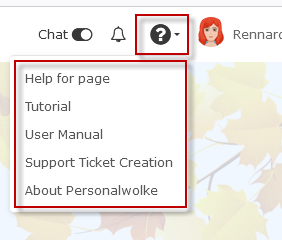Personalwolke welcome page
User interface/desktop
The Personalwolke welcome page has an intuitive and modern design, which
adapts dynamically to the type of device used (smartphone, tablet or PC). The
user has the following options on the start page.
-
1 shows a button for quickly showing or hiding the menu
bar.
Navigation bar:
-
3 + 8 show the chat function. This function is activated by
default and you can use it to chat directly with one of our support staff. The
chat button “Speech bubble” appears at the bottom right of every page in
Personalwolke. If you do not need it, slide the bar to the left. This function
is only available to admins
-
4 (bell) shows whether and how many new open tasks need to
be completed. By clicking on the bell, you can switch directly to your open
tasks.
-
5 (question mark): Clicking on this opens a selection menu
-
Help for page: You will be redirected to the page in the
manual on which the current function is explained.
-
Tutorial [not yet activated across the board]: Here you
will be forwarded to the assistance tours
-
User manual: clicking on this will take you to the start
page of the manual
-
Suppor Ticket Creation (this function is only available to
admins)
-
About Personalwolke: info function about version used etc.
-
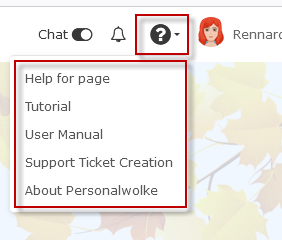
-
6 shows the name of the logged-in user (top right). Below
this you will find the option to change some profile settings directly, see
chapter Settings
Administrators also have the option here of switching the view to that of
another user.
-
7: The area in the middle is the notes field. System
messages are displayed here.
Navigation menu
The width of the navigation menu can be individually adjusted by
clicking and dragging the small white arrows on the right side of the navigation
menu.
You can show or hide the menu completely by clicking
on