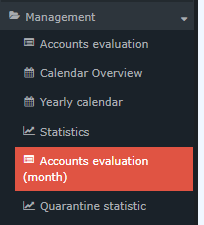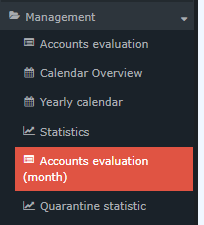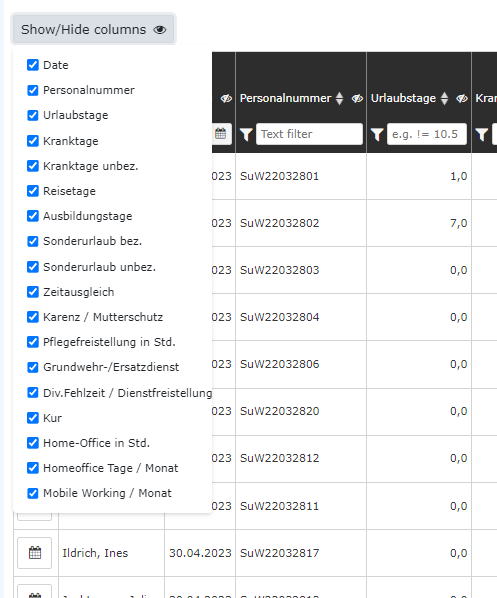Accounts evaluation (monthly)
General
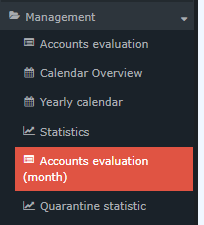
This menu item provides the user with an overview of the employees'
attendances and absences. In contrast to the group calendar, this calendar view
can be designed or filtered according to certain criteria using the search mask.
The explanation of the display of the accounts evaluation can be found after
the explanation of the search mask
Search form
The following search filters are available:
-
Date
to enter a key date. The accounts are displayed for the time between the first
of the month of this key date and the key d
-
Grouping
This parameter allows choosing between: No grouping, level 1,level 2, level
3, level 4
-
No grouping: all users are displayed in alphabetical order.
-
Level 1: all selected groups and users are grouped below
the 1st node and then displayed
-
Level 2: analogous to level 1, all users below the 2nd node
are displayed here
-
Level 3 and 4: analogue to level 1 and 2
-
Search
If a search term is entered, a search is made in all groups for which there
is an authorization to view. It is possible to search for a complete name
(family name and or first name) or for a part of the name. The result then
contains all possible family names as well as first names and is highlighted in
color.
-
Consider selection in search
Basically, all groups for which an access authorization exists are searched
when an entry is made in the Search field.
If you check this option, only the groups selected under "Selection" will be
searched.
-
Organigram
By the selection criteria (Level, Show subgroups until level, Show
detailed information) and by selecting certain loose groups, organigram groups,
locations and cost centres you have the possibility to make the display more
precise
The selection made is displayed in the lower left area of the search mask.
-

- All folders marked with a plus (+) symbol can be expanded even further to
show the subunits…
- By clicking, the respective unit is checked. By double-clicking, all
subunits are automatically checked as well.
- By clicking the arrow next to the organizational unit, it is possible to
select/deselect the subgroups
- The selected organizational units or groups are highlighted in blue
- The buttons "Minimize tree", "All", "Show subgroups to depth" and "Show
details" also offer display options of the organizational chart or the selection
from the organizational chart
- Clicking the minus (-) symbol minimizes the tree > only the parent groups
are displayed
-
Favorites
Here, you can define which specific groups or persons are used for the
display, regardless of the organizational structure. This can be relevant, for
example, for a cross-group project or for frequent contact with certain other
employees.
With the help of this parameter, each user can create his or her own favorites
list, which can contain both persons and groups that are frequently queried. The
favorites list can be customized at any time.

- To add a person or group to the favorites list, please click on the
selection box, select groups or persons from the window that opens and click
"Add".
- The order of the people on the favorites list can be changed at any time
using the arrow keys
- If you want to remove a person from the favorites list, click on the red
delete icon to the right of the name.
- The same is to be done with groups
The search is started by clicking the "Refresh"- button.
Display of the accounts evaluation (monthly)
The list offers the following editing options:
Show and hide columns
This can be done by editing the list or by using the eye characters in each
column heading.
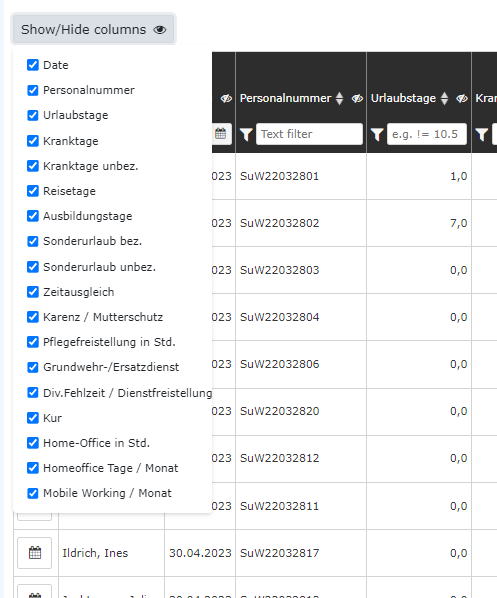
Sorting the display by means of arrow keys in the column headers
Filtering for specific data by using the input field and the filter sign in
the column headers