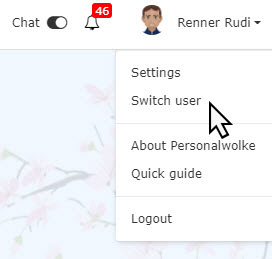
To switch to another user first click in the upper right corner on our name and then on "switch user".
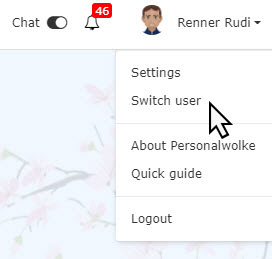
An alphabetical list of all available employees appears. Click on the desired employee to get to whose Personalwolke start page.
The name of the switched user appears on the right title bar in green - this is an indicator that you are logged in with administrator rights an the the user has been switched.
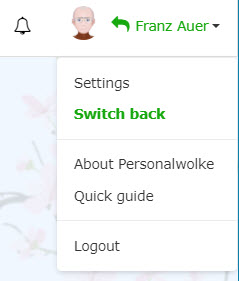
To switch back to the original user, click again on the name and then on "switch back".
It is possible to prevent certain actions from being executed for switched users, for example to prevent privacy intrusions. These settings can be defined when configuring the respective action. If you wish to make changes, please contact the Workflow team.