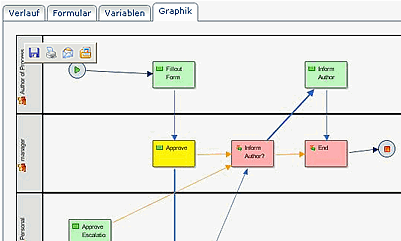Workflow
The menu items integrated in the menu bar "Workflow" allow
every user to trace the process of their own application forms, to edit the
assigned To Dos, and serve as an archive for already completed applications and
assigned To Dos.
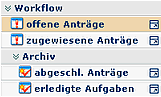
General information about the Workflow-Lists
Handling of the filter functions

- The filter functions allow a purposeful query for certain application forms
within the Workflow lists
- Select the respective list (e.g. Open requests or My To Dos) > click on
the "show filter" button (to find in the title bar)
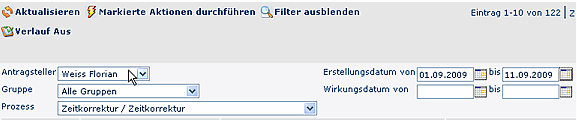
You can search for a specific application form with the help of following
criteria:
-
Applicant
Search for a respective applicant (= author of process) by selecting
the person from the list. You can also search for "All Persons"
-
Group
Search for a respective group, or search in all groups
-
Process
Search for a respective application form (= process), e.g. absences,
compensation time. If you want to search for all applications of a respective
person, select "All Processes"
-
Date of creation
Search for applications, created on a respective date. You can either enter from
- to date, or only from-date or to-date.
-
Date of effect
All applications, which effect starts on a respective date, will be
delivered. Analogue to the date of creation, you can enter either from - to
date, or only one of them.
A click on the "Refresh" button starts the query for all applications,
according to your criteria.
If you want to hide the filter , so click on the "Hide Filter" button.
In order to hide the "process" column, click on the "Hide process" button. If
you want the column to reappear, use the "Show process" button.
Process details
After you have found the application form, here you will find some
information about the process. Click on the Info button for more details:
-
Progress
Here you will find the roles involved in the process (as applicant, supervisor,
...), as well as the name of the person, inhabiting the role, who has already
handled the application, the time of handling. If any comments are attached to
an application, you will find them in the comment column.
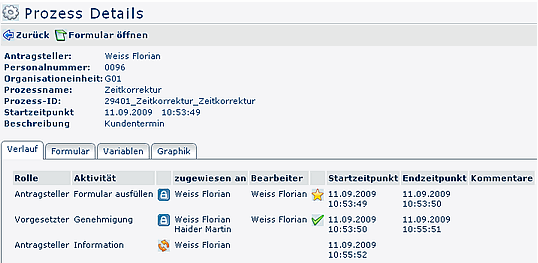
-
Application form
Here you will find the summary of all process-relevant data (from-to
date, absence reason, somment etc.)
-
Variables
Here you will find the relevant system-data and variables used in the
process:
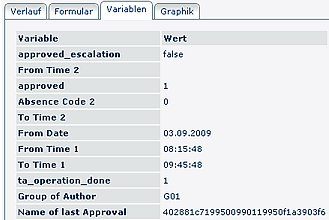
-
Graph
The graph provides a visual progress of the process (roles and actions
involved):