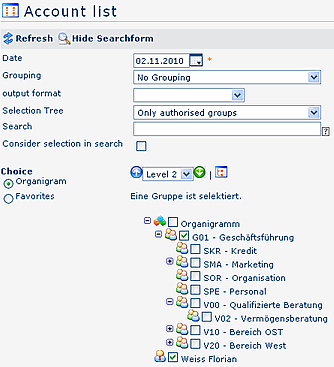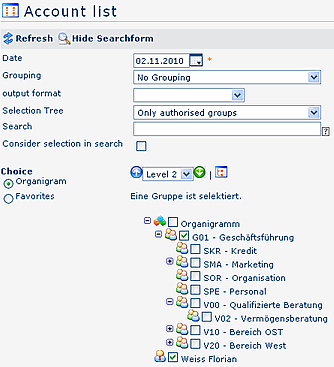Management
Webdesk provides various lists and filters, useful for the management, the
HR-department etc. This are only a few possible examples:
- Account list
- Booking list
- Filter lists
- Statistics
The selection of the requested units/departments is operated
either via the organigram or the favourite-list.
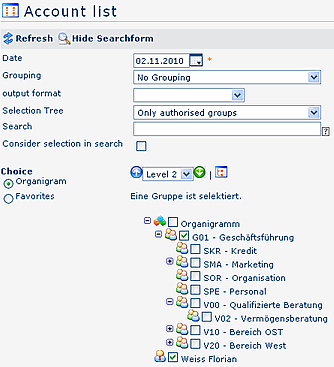
-
Date
Query with a respective date
-
Grouping
This parameter provides following selection:
-
No grouping: display of all user in alphabetical order
-
1st. Level: display of all selected groups and user
underneath the 1st. knot
- Example:
- Selection of group SA01 >> all user/groups located under G01 will be
displayed, since G01 represents the highest knot in the organigram
-
2nd. Level: analogue to the 1st. level, all user/groups
located under the 2nd knot will be displayed
-
3rd. Level: analogue to the 1st. and 2nd. Level
-
Selection tree
This parameter allows following selection:
-
Groups according to authorisation level: The organigram
displays all groups, in accordance with the authorisation level of the user.
-
All Groups: the organigram displays all groups, even if the
user is not authorised to select and query all of them
-
Search
According to the entered criteria, such as name (first name, family
name, academic title) or initial letter, all groups all searched. The result
includes all family and first names, according to the search-entry, or starting
with the initial letter (*e.g. we*), or including an academic title.
-
Output format
The output of your management-list can be formatted as PDF, Excel or print
version, without a previous display of the HTML-list (time saving). If there is
no selection (blank), you will receive the HTML-list.
-
Consider Search parameter
This parameter has only an effect, when a name has been entered in the
"Search" field. If activated, only the selected organigram-groups will be
searched. If it is not activated, the query searches the entire organigram (acc.
to the authorisation level).
-
Options
This parameter provides the choice between the organigram or a list of
favourites, created by the user:
-
Organigram
- All folders marked with a "+" symbol can be further expanded, so the
subunits will appear.
- A click on the respective unit sets a mark, a double-click marks also all
subunits
- A click on the green arrow > Show subunits until node 1-3 > displays
all existing subunits
- A click on the blue arrow > Minimize tree > minimizes the organigram,
only the superior groups appear
- Show details > a click on this symbol displays the names (short names) of
all selected units, even if the organigram is collapsed. Click here again, and
the names (details) disappear
- A click on the "Query" button starts the query.
-
Favourites
Every user can create his own list of favourites, containing the
colleagues/user, who are queried most frequently.
You can either create a favourite group, or a favourite person, or a mix of
both.
If you like to create a favourite group, then mark the group-parameter. Same
procedure for creating a favourite person-list.
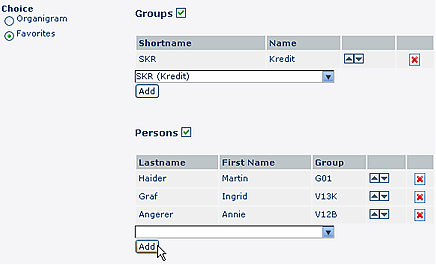
-
Add a person to the list > click on the blue arrow >
select the person > click on the "Add" button
- The sequence of persons in the list can be changed with the
arrow-keys
-
Remove a person from the list > click on the red
"delete" symbol next to the name.
The selection criteria you have entered in the Selection tree will be saved
for the next query.