In-country travel expenses
Content of this chapter:
Further information on the subject of business trip expenses can be found here (links will be available soon)
General
Once the business trip has been completed, the user has the option of filling in the travel expense report with the actual costs and travel times incurred.
Travel expense reporting can be started in two ways:
1. you have submitted a request for business trip request that has "rested" until the business trip is completed and then transferred to your list of open tasks as a template for the travel expense report. This is then adjusted accordingly.
2. furthermore, it is also possible to request settlement directly via the menu item "Travel expenses" for employees who do not require approval for a travel request.
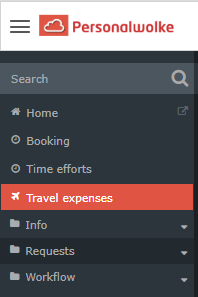
The business trip accounting comprises 7 steps, whereby the steps relating to traveldata, costs and attachments are already known from the requests for business trips
Navigation in the accounting menu:
You can jump in the program
- by clicking on the fields "Back" and "Next" or
- by clicking on the heading fields 1-7
The following descriptions refer to the standard version of the business trip accounting. Due to the possibility of individualising this, there may be deviations in some places for the respective user with regard to the displayed fields / input options.
1. Traveldata
| Vergrößern |
The fields marked with red dashes are mandatory.
The following must therefore be completed:
- from Date
- to Date
- Travel type: In-county travel
- Start region: This is set to the country in which the applicant's place of employment is located when selecting "domestic travel", i.e. Austria if the applicant's place of employment is Austria.
- Target region: This is set to the country in which the applicant's place of employment is located when selecting "domestic travel", i.e. Austria if the applicant's place of employment is Austria
- Start location: Active entry of the start address of the journey, i.e. e.g. the business address or the private residential address.
- Target location: entry of the address, e.g. the hotel at the destination, a conference centre, a customer location, etc.
- Travel reason: o mandatory entry
- Description: for further information
- Nightly allowances: If applicable, the number of private overnight stays (i.e. not in a hotel; without invoice; e.g.: with relatives / friends) in Austria must be recorded here. These overnight stays are usually compensated with a lump sum, which depends on the respective collective agreement.
After entering the dates of the start and end of the trip, another field
opens for entering the times of departure and return (from time/to
time).
The actual total duration of the trip must now be entered in this input mask.
Based on the entries in from date, to date, from time and to time, the
daily allowance due is calculated.
The following example shows a completed first page:
| Vergrößern |
2. Daily Discounts
| Vergrößern |
On this page, meals paid directly by the company are recorded, e.g. if you receive meal allowance or similar, which is offset against restaurant costs or similar in this way.
If this is not the case for you, please click on the line "No meals paid by company (no allowance discounts)". This will cause all checkpoints to be set to "No".
| Vergrößern |
3. Kilometer allowances
If the journey or part of it was made by means of a private motor vehicle,
you have the possibility to enter the data here.
Click on "Add kmbill-record" to open the input mask.
| Vergrößern |
This is where the data is recorded:
| Vergrößern |
The following must be entered in the mandatory fields:
- from Date
- from km: Mileage of the vehicle at departure (or at the beginning of a daily stage)
- to km: Mileage of the vehicle after the return (or at the end of a daily stage)
- Amount km:is calculated on the basis of the mileage entered and cannot be overwritten
Additional inputs are required for
- Num. of pass(engeres)
- Amount/km passengers
as these are also included in the calculation of the kilometre allowance at best.
Route: The data for the starting point and destination are
already entered, but can be edited and supplemented by using the buttons:
and
.
Clicking on
opens a link to Google Maps, which can be used to mark the stages of the
journey. The total number of kilometres between the starting point and
destination (or back) is also entered.
If the journey to or from the conference takes place over several stages, e.g. if several conference venues are visited on different days, each stage must be recorded separately by adding another kilometre allowance receipt.
In the example below, the journey to and from the conference is made by car and two other passengers were taken along, who travelled almost the entire distance.
| Vergrößern |
4. Records
The next step is to enter receipts.
However, there is also the possibility to enter receipts subsequently, see
Travel Expenses Receipt Entry
| Vergrößern |
The input mask is opened by clicking on the button "Add record".
| Vergrößern |
To be recorded are the mandatory data
- kind of record: Clicking the arrow opens a selection list ([en] Hotel mit MwSt., flight ticket, hospitality, hotel, other documents, parking ticket, other documents, toll receipt, train ticket, tram/subway ticket)
- from Date: record creation date, with a calendar selection
- Region: For domestic trips with the duty station country, in the example Austria, preset and not changeable
- Amount and currency (of the record)
- paid by company: company paid - if your company accounts for the costs directly, e.g. by means of a bank transfer to the recipient or payments have been made using a company credit card. Amounts marked in this way are not included in the calculated costs.
Example
Here train tickets for a feeder service, accommodation costs and expenses for
meals were entered.
| Vergrößern |
5. Calculated costs
After entering the previous data, the cost calculation is now carried out according to the applicable laws or tax rates.
| Vergrößern |
6. Attachments
Here, it is possible to upload further documents that cannot be assigned to any vouchers.
| Vergrößern |
Clicking on "Add attachment" opens the input mask:
| Vergrößern |
7. Time corrections
As business trips represent absences, a corresponding time correction must be made to the working time.
| Vergrößern |
Clicking on "Add" opens the input mask:
| Vergrößern |
After the entry has been made, the settlement process can be started (red marked "Start process" buttons) or saved as a draft, see green marking "Save as draft".
If the settlement is saved as a draft, it immediately appears in the uncompleted requests and can be processed like other open tasks:
| Vergrößern |


Keine Kommentare vorhanden.