How do I use the service desk (support)?
Inhalt:
- What should I specify in the request?
- Where can I see the tickets I have created?
- How can I ensure that a deputy can see my tickets?
- Where can I finde tickets another person has created?
- How can I withdraw or delet a ticket?
- Closing or reopening a ticket
- What will happen to my ticket?
- How do I access the servicedesk portal?
Who can I contact with questions and problems?
Manual
The first recommendation is, of course, to search the
manual.
The manual offers a search function (top right) that can be used to search for
various keywords.
There are two ways to search for terms:
Entering the exact term
advanced search (with the use of wildcards: ? and * (not at the beginning of a word), a fuzzy search: add ~ to a word and Boolean operators: AND, OR, NOT (in capital letters),+ or - before a word to force or exclude it).
Note: If you are missing a topic in the manual and would like to
point this out to us, please also use the support to pass this topic suggestion
on to us.
Covering the needs of our customers is very important to us, so we are happy to
receive such suggestions!
The manual is available for persons with the roles
- Admin
- Personal
in the menu tree under Administration/Support/Manual.
If you cannot find any answers in the manual, you can contact Support directly.
Support
How can support be contacted?
You have three options:
- Chat
- Support request via the service desk
- In exceptional cases: by telephone, e-mail
Chat
The chat is offered as quick help for each of the functions.
You can contact Personalwolke support by clicking on the chat window (bottom
right of the page).
You will be answered as quickly as possible on working days.
Contacting support via Servicedesk
Who can submit support requests to the servicedesk?
Generally only administrators, as the action required for this is only granted in conjunction with admin authorizations. For this reason, the support request option can only be found in the menu tree for admins (Administration ⇒ Support ⇒ Support request).
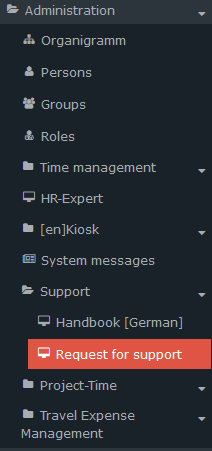
First access
There are two ways to register with your data:
- Click on Register support request in the menu. The service desk page for creating a new account will open. All you need to do is enter the e-mail address you want to use to log in in the future. You will then receive an e-mail with the registration confirmation to this e-mail address and can log in immediately afterwards.
- Alternatively, please send an e-mail without text to
support@personalwolke.at. (This e-mail can also be sent from an account other
than the one saved in your master data in the personnel cloud).
You will then receive an activation e-mail: Please click on this activation button!
Note: The e-mail address used during registration or stated in the registration e-mail will be your user name in the Service Desk in future.
⇒ You are now at the service desk portal.
⇒ Now please enter your login data:
- Username: the e-mail address from which you sent the initial e-mail to Support is automatically entered here.
- Full name: please enter your name here
- Password: please enter the password of your choice.
Note: for future logins you will need the user name (=the e-mail address used) and your password.
⇒ Click on “Save and continue”.
I have forgotten my password for the service desk!
To reset your password, simply click on “I have forgotten my password” on the
login page of the Servicedesk portal.
You will then receive an e-mail with a reset link that will take you to the
portal. Please click on this link and enter the password of your choice.
Servicedesk
| Vergrößern |
In the next display you will see the view of the Personalwolke Service Desk, as showen above.
You can submit requests in the following categories:
- Register error: for specific error messages
- Question about configuration change: for changed or to be changed configuration of functions
- General support request: basic questions for information on the implementation of specific business cases
- Request technical support: request for input in specific actions and processes
- New requirement: for the extension of existing functions or the addition of new functions
Your request creates a ticket which, depending on the category you have selected, is forwarded to the responsible person in the support team.
As each ticket is actively received, the category of the ticket
is also corrected if necessary.
It is therefore not possible that a ticket you have created will not be
processed because you have selected an inappropriate category!
At the top right you will find the option to change your profile data to a certain extent, for example by adding additional authentication when logging in (access token).
Click on “Help Center” (top left) to return to the Personalwolke Service Desk.
| Vergrößern |
What should I specify in the request?
| Vergrößern |
As a general rule, the more information you provide, the fewer queries are necessary and the quicker the issue can be resolved.
- Please describe the situation in which the error occurs
- Who was the user with whom the error occurred?
- On which medium did the error occur? (PC, MacBook, tablet, cell phone, kiosk...)
- Did the error only occur on one device/user or on several?
- If PC/notebook: which browser was used
- Description of the process during which the error occurred
- Copy of the error message (e.g. via screenshot or as a text file in the attachment)
Example of a ticket:
- Abstract (“Headline”): Uploading an employee photo in the master record leads to an error message
- User: Martina Müller, HR department
- Medium: PC, Chrome
- The error occurred when Ms. Müller tried to upload a profile picture in jpg format for our colleague, Istvan Aslan, via Mr. Aslan's profile in the master data section.
- It took longer to load and the error message then appeared.
- Please find attached a screenshot and the error message.
- Priority: minor
- Component: [Personalwolke] Time
After completing the form, click on “Create”.
Next, you will be shown a summary of the ticket. The “Waiting for Triage” mark indicates that the ticket is still waiting to be assigned to a support member.
You also have the option of adding another comment to this ticket here.
| Vergrößern |
Where can I see the tickets I have created?
You can find your tickets in the Service Desk by clicking on
“Requests” at the top right next to your profile.
If you have already registered several active tickets, the number of tickets
will be displayed next to them.
You can now choose between “My requests” and “All requests”.
What is meant by “All requests” is explained below.
On the overview list that is now displayed, you will find your tickets and also have the option of sorting or filtering them and searching for specific tickets.
| Vergrößern |
The status of a ticket indicates the position at which the ticket is in the
process.
For newly created tickets, the status is “Waiting for Triage”
for a short time, i.e. the assignment to a member of the support team is still
pending.
“Waiting for Support” indicates assigned tickets that have not yet been further processed by the support team member.
If the support team member still has questions, requires further
information or offers a solution that should be discussed with you, the status
will be changed to “Waiting for Customer”.
Please be sure to open such a ticket!
Please click on the ticket and reply to the support message. The faster you
respond, the faster your ticket can be resolved!
Hat dieser noch Fragen, benötigt weitere Infos oder bietet einen Lösungsweg an,
der mit Ihnen besprochen werden sollte, so wird der Status auf "Waiting
for Customer" geändert.
Do I have to check my Service Desk profile regularly?
No, this is not necessary.
You will receive messages at the e-mail address you use for the service desk,
both as confirmation of ticket creation and in the event of support responses.
What if I don't want these notifications?
Then you have the option of switching them off for each ticket by clicking on
“Deactivate notification” in the ticket view.
You can also reactivate the notifications in the same way.
How can I ensure that a second person, for example my deputy, can also see the tickets when I am on vacation?
If you need a deputy solution, please write an informal e-mail to
support@personalwolke.at and state the e-mail address and name of the person who
can access the tickets.
This person can then log in with their own access data, i.e. initially with
their own e-mail address, and see the tickets of your organization.
Where can I find tickets that were created by another person?
Under Requests/All requests.
All tickets created by members of your organization for the service desk are
listed here.
Tickets created by someone other than yourself can be found in the “Any creator”
column under “I am a participant”.
How can I withdraw or delete a ticket?
It can happen that a ticket was created by mistake or that a local problem on
the PC or other circumstances not caused by the personnel cloud have led to a
faulty function.
In this case, please set your ticket to the status “resolved”.
To do this, open the ticket in the overview
⇒ Click on “resolved”
⇒ Please enter a short explanation in the comment window.
The ticket is now closed and will no longer be processed by Support.
Closing and reopening a ticket
If your company uses the Webdesk, you also have the option of actively closing tickets or reopening them if the solution provided by Support is not sufficiently feasible.
You can do this by opening the ticket and clicking either “Close” or “Reopen”.
What will happen to my ticket?
At https://personalwolke.at/support/ you will find further information, as well as an illustration of the process steps involved in processing a ticket:
(This page is currently only available in German, but can be translated via your browser.)
| Vergrößern |
How do I access the service desk portal?
Either via Personalwolke menu ⇒ Administration ⇒ Support ⇒ Support request
or via https://personalwolke.at/support/ ⇒ Service desk
How do I get to the webdesk portal?
Click on Help Center at the service desk! There you have the choice between the Personalwolke service desk and the service desk for the web desk.
The ticket creation area is identical for both variants.
Telephone availability and availability via e-mail
I cannot use the service desk at the moment for technical reasons. What can I do?
If necessary, it is also possible to contact the support team by telephone or directly by e-mail.
You can find the contact details here: https://personalwolke.at/support/
Keywords: Support, Help, Service Desk, Helpdesk, Administration


Keine Kommentare vorhanden.