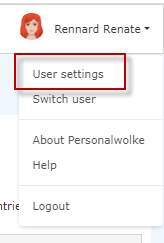
Here you will find all information about “Change password” from the user's point of view.
Further information on the subject of passwords can be found
here:
First Login
Forgot Password
2nd-Factor Authentication
Assign and Change Password (by the admin)
There are three ways to log in to the Webdesk
In Webdesk, the password can be changed in the following ways:
To access the user settings, please click on your profile picture (avatar) or your username in the top right corner in the browser view.
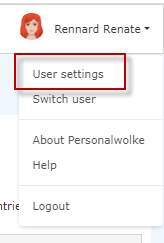
| Vergrößern |
In the "Security" section, the user can change the password under "Change password". In the window that pops up after clicking, the old password and 2x the new password must be entered in the change mask.
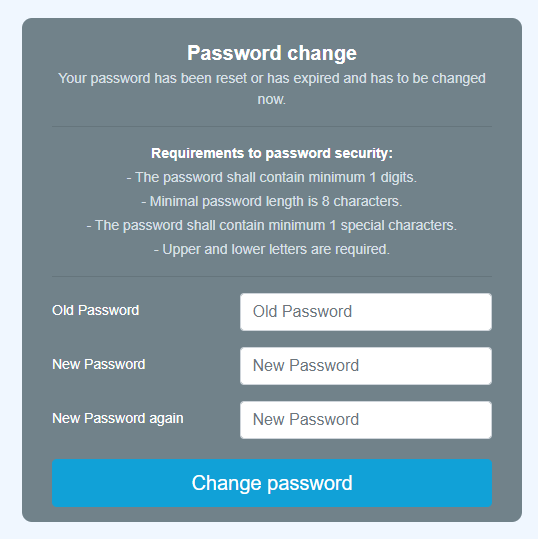
The administrator can change the password for the respective person via Administration --> Person. See Chapter "Assign and change password (by the admin)"