Webdesk Elements
Screen
The Webdesk screen is divided in 4 sections:
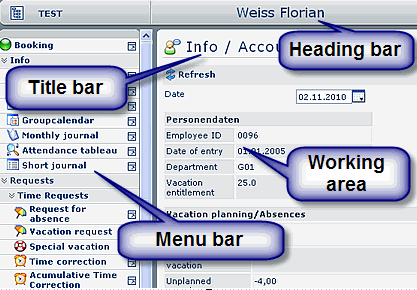
Heading bar
The heading bar shows the personal ID and the user name of the signed user.
Title bar
This section includes the respective heading of the mask or list displayed in the working area, as well as the query-button and the selectable date.
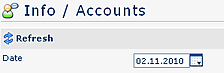
Menu bar
The menu bar represents a collection of actions, parametrized especially for the user or an user group (team, department etc. ). Several menu items are arranged in groups (folders). The menu details can be opened with a click on the menu bar buttons.
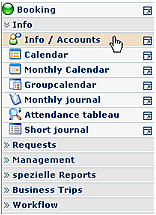
Working area
The actions chosen from the menu bar are displayed in the working area. It also allows the entry of data, e.g. in the application forms.
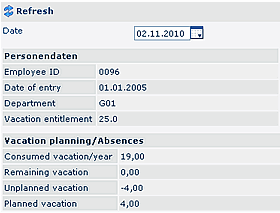
Help field / Version info
Webdesk EWP provides the option to deliver a help-field for every action. Hoover the mouse over the symbol in the upper right corner, and a help field will appear. You also can check the version info with this symbol:

Click on the Help - symbol, and - as far as it is available - a help-text will pop up in a help field.
By clicking on the Version - symbol the version info (Version number) will appear.
Keine Kommentare vorhanden.