How do I use the service desk (support)?
Inhalt:
Who can I contact with questions and problems?
Manual
The first recommendation is, of course, to search the
manual.
The manual offers a search function (top right) that can be used to search for
various keywords.
There are two ways to search for terms:
Entering the exact term
advanced search (with the use of wildcards: ? and * (not at the beginning of a word), a fuzzy search: add ~ to a word and Boolean operators: AND, OR, NOT (in capital letters),+ or - before a word to force or exclude it).
Note: If you are missing a topic in the manual and would like to
point this out to us, please also use the support to pass this topic suggestion
on to us.
Covering the needs of our customers is very important to us, so we are happy to
receive such suggestions!
The manual is available for persons with the roles
- Admin
- Personal
in the menu tree under Administration/Support/Manual.
If you cannot find any answers in the manual, you can contact Support directly.
Support
How can support be contacted?
You have three options:
- Chat
- Support request via the service desk
- In exceptional cases: by telephone, e-mail
Chat
The chat is offered as quick help for each of the functions.
You can contact Personalwolke support by clicking on the chat window (bottom
right of the page).
You will be answered as quickly as possible on working days.
Contacting support via Servicedesk
Who can submit support requests to the service desk?
Generally only administrators, as the action required for this is only granted in conjunction with admin authorizations. For this reason, the support request option can only be found in the menu tree for admins (Administration ⇒ Support ⇒ Support request).
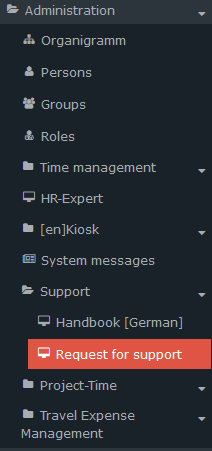
First access
There are two ways to register with your data:
- Click on Register support request in the menu. The service desk page for creating a new account will open. All you need to do is enter the e-mail address you want to use to log in in the future. You will then receive an e-mail with the registration confirmation to this e-mail address and can log in immediately afterwards.
- Alternatively, please send an e-mail without text to
support@personalwolke.at. (This e-mail can also be sent from an account other
than the one saved in your master data in the personnel cloud).
You will then receive an activation e-mail: Please click on this activation button!
Note: The e-mail address used during registration or stated in the registration e-mail will be your user name in the Service Desk in future.
⇒ You are now at the service desk portal.
⇒ Now please enter your login data:
- Username: the e-mail address from which you sent the initial e-mail to Support is automatically entered here.
- Full name: please enter your name here
- Password: please enter the password of your choice.
Note: for future logins you will need the user name (=the e-mail address used) and your password.
⇒ Click on “Save and continue”.
I have forgotten my password for the service desk!
To reset your password, simply click on “I have forgotten my password” on the
login page of the Servicedesk portal.
You will then receive an e-mail with a reset link that will take you to the
portal. Please click on this link and enter the password of your choice.
Servicedesk
| Vergrößern |
In the next display you will see the view of the Personalwolke Service Desk, as showen above.
You can submit requests in the following categories:
- Register error: for specific error messages
- Question about configuration change: for changed or to be changed configuration of functions
- General support request: basic questions for information on the implementation of specific business cases
- Request technical support: request for input in specific actions and processes
- New requirement: for the extension of existing functions or the addition of new functions
Your request creates a ticket which, depending on the category you have selected, is forwarded to the responsible person in the support team.
As each ticket is actively received, the category of the ticket
is also corrected if necessary.
It is therefore not possible that a ticket you have created will not be
processed because you have selected an inappropriate category!
At the top right you will find the option to change your profile data to a certain extent, for example by adding additional authentication when logging in (access token).
Click on “Help Center” (top left) to return to the Personalwolke Service Desk.
| Vergrößern |
What should I specify in the request?
| Vergrößern |
As a general rule, the more information you provide, the fewer queries are necessary and the quicker the issue can be resolved.
Please describe the situation in which the error occurs
Who was the user with whom the error occurred?
On which medium did the error occur? (PC, MacBook, tablet, cell phone,
kiosk...)
Did the error only occur on one device/user or on several?
If PC/notebook: which browser was used
Description of the process during which the error occurred
Copy of the error message (e.g. via screenshot or as a text file in the
attachment)
Example of a ticket:
Abstract (“Headline”): Uploading an employee photo in the master record leads to
an error message
User: Martina Müller, HR department
Medium: PC, Chrome
The error occurred when Ms. Müller tried to upload a profile picture in jpg
format for our colleague, Istvan Aslan, via Mr. Aslan's profile in the master
data section.
It took longer to load and the error message then appeared.
Please find attached a screenshot and the error message.
Priority: minor
Component: [Personnel cloud] Time
After completing the form, click on “Create”.
Next, you will be shown a summary of the ticket. The “Waiting for Triage” mark indicates that the ticket is still waiting to be assigned to a support member.
You also have the option of adding another comment to this ticket here.
Grundsätzlich gilt: je mehr Informationen, desto weniger Rückfragen sind notwendig und desto schneller kann es zu einer Erledigung kommen.
- Beschreiben Sie bitte, in welcher Situation der Fehler auftritt
- Wer war der User, bei dem der Fehler auftrat?
- Auf welchem Medium trat der Fehler auf? (PC, MacBook, Tablet, Handy, Kiosk...)
- Trat der Fehler nur bei einem Gerät/User auf oder bei mehreren?
- Falls PC/Notebook: welcher Browser wurde verwendet
- Beschreibung des Ablaufs, bei dem der Fehler aufgetreten ist
- Kopie der Fehlermeldung (z.B. via Screenshot oder als Textdatei im Anhang)
Beispiel für ein Ticket:
- Kurzfassung ("Überschrift"): Hochladen eines Mitarbeiterfotos im Stammsatz führt zu Fehlermeldung
- User: Martina Müller, Personalabteilung
- Medium: PC, Chrome
- Der Fehler trat auf, als Frau Müller bei unserem Kollegen, Istvan Aslan, ein Profilbild im jpg-Format über das Profil von Herrn Aslan im Bereich Stammdaten hochladen wollte.
- Das Laden dauerte länger und anschließend erschien die Fehlermeldung.
- Im Anhang schicke ich einen Bildschirmprint und die Fehlermeldung mit.
- Priorität: geringfügig
- Komponente: [Personalwolke] Time
Klicken Sie nach dem Ausfüllen der Maske auf "Erstellen".
Als Nächstes wird Ihnen eine Zusammenfassung des Tickets angezeigt. Die Markierung "Waiting for Triage" sagt aus, dass das Ticket noch auf seine Zuweisung zu einem Support-Mitglied wartet.
Sie haben hier auch die Möglichkeit, noch einen weiteren Kommentar zu diesem Ticket hinzuzufügen.
| Vergrößern |
Wo sehe ich die von mir erstellten Tickets?
Im Servicedesk finden Sie Ihre Tickets durch Anklicken von
"Anfragen" rechts oben, neben Ihrem Profil.
Sollten Sie schon mehrere, noch aktive Tickets eingemeldet haben, so wird die
Anzahl der Tickets daneben angezeigt.
Sie können nun zwischen "Meine Anfragen" und "Alle Anfragen" wählen.
Was unter "Alle Anfragen" zu verstehen ist, wird im Weiteren noch erklärt.
Auf der nun angezeigten Übersichtsliste finden Sie Ihre Tickets und haben auch die Möglichkeit, diese zu sortieren bzw. zu filtern und bestimmte Tickets zu suchen.
| Vergrößern |
Der Status eines Tickets bezeichnet die Position, an der sich das Ticket im
Prozess befindet.
Bei neu erstellten Tickets ist der Status für kurze Zeit "Waiting for
Triage", d.h. die Zuweisung zu einem Mitglied des Supportteams ist noch
ausständig.
"Waiting for Support" kennzeichnet zugewiesene Tickets, bei denen noch keine weiterführende Bearbeitung durch das Support-Mitglied erfolgt ist.
Hat dieser noch Fragen, benötigt weitere Infos oder bietet einen
Lösungsweg an, der mit Ihnen besprochen werden sollte, so wird der Status auf
"Waiting for Customer" ("Warten auf Kundenreaktion") geändert.
Bitte öffnen Sie ein derartiges Ticket unbedingt!
Klicken Sie bitte das Ticket an und antworten Sie bitte auf die Nachricht des
Supports. Je schneller Sie reagieren, desto schneller kann Ihr Ticket erledigt
werden!
Muss ich daher regelmäßig in mein Servicedesk-Profil schauen?
Nein, das ist nicht notwendig.
Sie erhalten an die von Ihnen für den Servicedesk verwendete E-Mail-Adresse
Nachrichten, sowohl als Bestätigung für die Ticketerstellung als auch bei
Reaktionen des Supports.
Und wenn ich diese Benachrichtigungen nicht möchte?
Dann haben Sie die Möglichkeit, Sie bei jedem Ticket auszuschalten, in dem
Sie in der Ansicht des Tickets auf "Benachrichtigung deaktivieren" klicken.
Auf gleichem Wege können Sie die Benachrichtigungen auch wieder aktivieren.
Wie kann ich bewirken, dass auch eine zweite Person, zum Beispiel mein Stellvertreter, wenn ich auf Urlaub bin, die Tickets sehen kann?
Wenn Sie eine Stellvertreter-Lösung benötigen, schreiben Sie bitte eine
formlose E-Mail an support@personalwolke.at und geben Sie darin E-Mail-Adresse
und Namen der Person, die auf die Tickets zugreifen kann, an.
Diese Person kann dann mit ihren eigenen Zugangsdaten, d.h. zunächst mit ihrer
eigenen E-Mail-Adresse einsteigen und sieht die Tickets Ihrer Organisation.
Wo finde ich Tickets, die von einer anderen Person erstellt wurden?
Unter Anfragen/Alle Anfragen.
Hier werden alle Tickets, die von Angehörigen Ihres Unternehmens an den
Servicedesk erstellt wurden, gelistet.
Tickets, die eine andere Person, als Sie selbst, erstellt hat, können Sie in der
Spalte "Beliebiger Ersteller" unter "Ich bin Teilnehmer"
abfragen.
Wie kann ich ein Ticket zurückziehen oder löschen?
Es kann passieren, dass ein Ticket nur versehentlich erstellt wurde oder man
draufkommt, dass ein lokales Problem am PC oder andere, nicht durch die
Personalwolke bedingte Umstände zu einer fehlerhaften Funktion geführt haben.
In diesem Fall stellen Sie Ihr Ticket bitte auf den Status "resolved"
("gelöst").
Öffnen Sie dazu das Ticket in der Übersicht
⇒ Klicken Sie auf "resolved" ("gelöst")
⇒ Tragen Sie bitte ins Kommentarfenster eine kurze Erklärung ein.
Damit ist das Ticket erledigt und wird vom Support nicht mehr bearbeitet.
Schließen und Wiedereröffnen eines Tickets:
Sollten Ihr Unternehmen den Webdesk verwenden, so besteht zusätzlich noch die Möglichkeit, Tickets aktiv zu schließen bzw. diese wiederzueröffnen, falls die vom Support durchgeführte Lösung nicht ausreichend umsetzbar ist.
Sie können dies tun, in dem Sie das Ticket öffnen und entweder "Schließen" oder "Wiedereröffnen" anklicken.
Was passiert mit meinem Ticket?
Unter https://personalwolke.at/support/ finden Sie weitere Informationen, wie auch die Darstellung der Prozessschritte einer Ticketbearbeitung:
| Vergrößern |
Wie komme ich zum Servicedesk-Portal?
Entweder über das Personalwolke-Menü ⇒ Administration ⇒ Support ⇒ Supportanfrage
oder über https://personalwolke.at/support/ ⇒ Servicedesk
Wie komme ich zum Webdesk-Portal?
Klicken Sie am Servicedesk auf Hilfecenter! Dort haben Sie die Wahl zwischen
dem Personalwolke-Servicedesk und dem Servicedesk für den Webdesk.
Der Bereich Ticketerstellung ist für beide Varianten ident.
Telefonische Erreichbarkeit und Erreichbarkeit via E-Mail
Ich kann den Servicedesk aus technischen Gründen im Moment nicht nutzen. Was kann ich tun?
Es ist notfalls auch möglich, das Supportteam telefonisch oder direkt per E-Mail zu erreichen.
Die Kontaktdaten finden Sie hier: https://personalwolke.at/support/
Stichwörter: Support, Hilfe, Service Desk, Helpdesk, Administration


Keine Kommentare vorhanden.