Journal
General
The journal includes all important personal time information for a month, showing the current month up to the present day. One line includes the entries and certain account values per day. The journal is kept in normal minutes, i.e. a break deduction of 0.30 corresponds to 30 minutes.
With the help of the arrow keys, one can easily switch between months and thus display data from previous months. A specific month can also be selected directly from the drop-down menu.
| Vergrößern |
In addition to the date and the day of the week ("Date"), the following information is also displayed:
-
C (Correction)
This column indicates whether a correction has been made. If it is a correction, you can click on the black info icon, and the correction info is displayed:
Vergrößern -
FB
Booking indicator - additional information at the beginning of the booking (e.g.: core time violation, booking out of frame, ...). If the mouse is moved over the question mark icon, a small message appears with the reason for the marking.
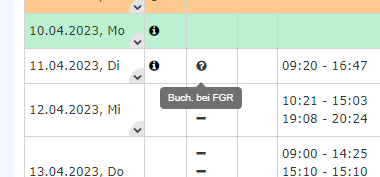
-
Bookings
Used to display the booking intervals. - Booking colors:
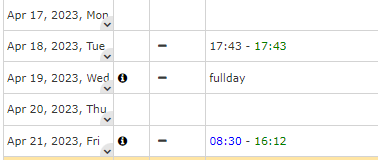
- Black times (e.g. 17:43) indicate a regular booking (via the item Book).
- Blue times (e.g. 08:30) indicate a "manual" correction of the time, for example via a time correction request (in the example: sick leave).
- Green times (e.g. 16:12) are bookings that were made automatically by the system - this happens, for example, if the employee forgets to clock out. The system then creates an automatic booking that sets the start time of the unfinished booking as the end time in order to make it invalid (In the example: due to the sick leave, the end of working time is determined by the employee's daily target time and is set automatically).
-
Booking durations
showing the time the bookings are made -
Absence reasons
If the employee books an absence reason (e.g. doctor, business trip, holiday, sick, ...), this information is displayed in this column. -
FE
Booking indicator - additional information at the end of the booking (e.g.: core time violation, system go, ...). If the mouse is moved over the black question mark icon, a small note appears with the reason for the flag.
Vergrößern -
Target time
Display of the daily target time -
Work time
Display of the actual daily working time -
Sum
The sum of the total hours worked in this month -
Time Balance
The sum reduced by the sum of the target time - the time balance can also be negative -
Automatic break deduction
If no break or a break of less than 30 minutes is consumed on a day, the break time is automatically deducted by the system (the system adds 30 minutes).
If there is no booking on a day and no absence is planned, the message" Absent without excuse" appears in the journal. For negative time recorders, the administrator can specify under which conditions this entry is to appear or not, under Persons --> Select corresponding person --> Tab "Modules" --> "Negative time recorders: Auto generation actual time".
Practical functions
Continuing actions
By clicking on the arrow in the date field, a menu can be opened to directly submit a time correction / absence request for the day in question.
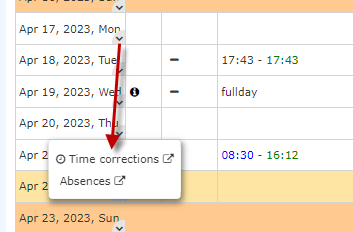
In addition, it is also possible to submit a time correction / absence request for the selected day by right-clicking on the corresponding line in the journal.
By clicking on the double arrow below / next to the date entry, a menu can be opened to directly start a time correction / absence request for the day.
In addition, it is also possible to submit a time correction / absence request for the selected day by right-clicking on the corresponding line in the journal.
The journal can also be exported as a PDF or Excel file or prepared for printing. The corresponding symbols are located in the upper right corner.
Example for a daily entry
| Vergrößern |
Date and Day: 11.09.2023
C: The info symbol indicates that a correction have taken place on this day. You can find out which corrections these are by clicking on the info symbol.
FB: no sign here means "no additional information" at the beginning of the booking
Bookings
- Times highlighted in blue mean a "manual" correction of the time, for example via a time correction request. The starting entrance of the homeoffice, the end entrance of the business visit and the beginning and end entrances of the time being present are manual corrections
- Black times indicate a regular booking (via the Book item). The end entrance of the homeoffice and the beginning of the business visit are regular bookings.
Booking duration: shows the person has worked 2:37 in homeoffice, 3:06 on a business visit and 2:37 in present in the office
Absence reasons: the person has been absent due to homeoffice and a business visit
FE: no sign here means "no additional information" at the beginning of the booking
Target time: Indicates that 7:42h work should be performed on this day.
Worktime: 7:50h work is the performance of that day
Sum: Results from the actual time hours worked on the considered and the previous days of the current month
Time-Balance: Total of the difference between actual time and target time in hours from the employee's creation to the day in question (= flextime balance).
Automatic break deduction: Shows that 30 minutes (0:30) of break time have been deducted for this day.
Keine Kommentare vorhanden.