Change Password
The login to Personalwolke can either be done automatically via SingleSignOn or via a specially stored password, which is defined by the administrator.
In the Personalwolke the password can be changed in the following way:
-
Change of the password by the user
User changes his password via a separate menu item - Password change by the administrator
Password is reset by the administrator to a defined default password.
Password change by user
If a user wants to change his password, he has to click first on "Settings". Then go to the category "Security" and click on the menu item "Change password".
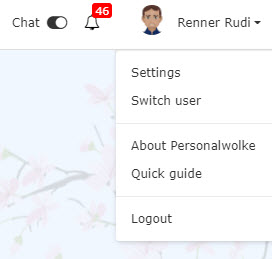

In the "Old password" field, enter the old password, then the new password, which must be confirmed again. The minimum requirements for password security must be observed, otherwise the password cannot be accepted. Then click on "Save" to save the new password. With the back button the process can be interrupted at any time.
Password is reset by administrator
Depending on the system settings, after the original password has been reset by the administrator, the user may be prompted to change the password after the initial login with the default password (provided by the administrator):
After clicking the "Change password now" button, a confirmation of the password change appears:
Keine Kommentare vorhanden.