New Group
General information
A click on "New group" starts the process for creating a new group (department).
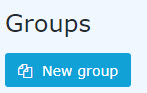
Then the following input mask opens:
| Vergrößern |
The fields marked with an orange star must be filled in while the unmarked fields are optional.
Client identifies your own Company
Organizational structure determines whether the new group is to
be integrated into the hierarchical structure (organizational chart XXXX) or
whether a lot group (lot groups) is to be created.
Short name means the abbreviation of the new group incl. fixed
prefix (e.g. SUP for support).
Name is the freely selectable meaningful name of the group.
Description is a description of the group (optional).
After a click on Save the group is created and further settings have to be made in the tabs Parent group, Subgroups, Roles, Persons, Action permissions, In the competence area of these role owners.
The check mark at Highest level [ONLY for hierarchical groups] must be set for exactly 1 created group. This then represents the topmost group (root) in the organigram. All other groups are subordinated to it.
Tab: Parent group
[This tab is only available for hierarchical groups]
Under Parent Group, you define where in the hierarchy, of the company, this new group is to be assigned. To do this, click on Group assignment. Then, under New parent group, select the group that should be directly above the newly created group.
| Vergrößern |
In this example, the PB-SUP (Support) group just created is to be placed below the PB-SERV (Services) group.
With Valid From and Valid To, this integration can be limited in time, for example, if the group has only 1 employee with a limited contract. The checkbox with past is used to display expired group assignments if desired. With a click on Save the changes are accepted.
It is also important to mention that a hierarchical group can only have exactly one other hierarchical group as a direct superior group!
Tab: subgroups
[This tab is only available for hierarchical groups]
Subgroups can be used to define those groups that are to be located below the current group in the hierarchy of the company. Please note that the groups added in this tab are automatically assigned to the current group as the parent group. Normally, this tab is empty and only a parent group is created under parent group and this automatically results in which groups are further down in the hierarchy.
| Vergrößern |
Tab: Roles
Under Roles, the group can be assigned a certain role (supervisor, personnel), which is then assigned to all employees added to the group. To do this, click on Role assignment.
Under Role you select the appropriate role by clicking on the 3 horizontal dots (in this case Personnel). Under Competence Objective you can select a person or a group for which the current group should perform the selected role.
An example: If you select Personnel as role and Person as competence target, the current group is responsible for the selected person XYZ in personnel questions. This means that all members of this group are responsible for personnel questions concerning person XYZ.
With Valid From and Valid To, you can define a validity period for the role assignment. A click on Save saves the settings.
| Vergrößern |
With Delete and Edit the selected role can be deleted from the group or the displayed settings can be edited.
Tab: Persons
Under Persons, you define which persons are to belong to
this group. It is important to note that the people who are added to the group
are assigned roles in the group in addition to their own roles. After clicking
on the person assignment button, a new person can be selected
by .
With Valid from and Valid to a period can be
defined in which the person is assigned to this group. A person can only be a
member in ONE hierarchical group at a time but in any number of lots of groups.
| Vergrößern |
After a click on Save the person was added to the group. Under Active you can see whether the person is unlocked (checked) or locked (no checked). This can be changed in the menu item Person directly at the corresponding person by setting / deleting the check mark at Active.
The selected person can be deleted from the group or the validity period can be edited using Delete and Edit .
Tab: Action Permissions
Nothing can be changed under Action permissions.
For the sake of good order, however, it should be mentioned that the actions that can be called by the members of the group are displayed here.
Tab: In the area of competence of these role owners
In the competence area of these role holders, you will find an overview of those role holders who have authorizations for this group.
| Vergrößern |
Keine Kommentare vorhanden.