Veränderungen des Inhalts
Klicken Sie für eine detaillierte Beschreibung auf die geänderten Stellen:
Benutzen sie die linke oder die rechte Maustaste, um zur jeweils vorherigen bzw. nachfolgenden Änderung zu gelangen.
General
This menu item enables the user to start a query that clearly displays information on sick days, holidays taken and attendance for each employee concerned.
The statistics shows the selected accounts of the employees clearly according to the selected criteria whereby both the current (light grey column) and the average values (dark grey columns) are displayed.

The Seach mask
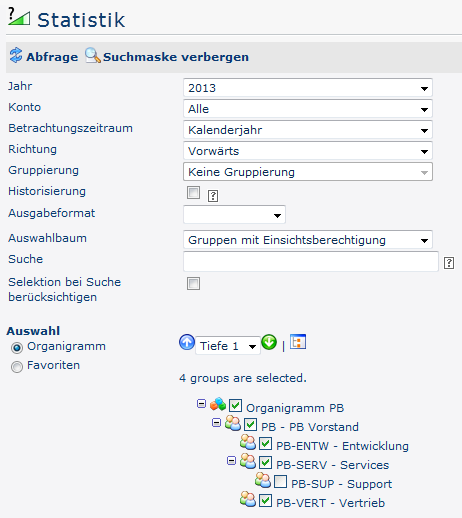
Year
The year for which the presentation is to be made.
Account
- all
- sick days (working days)
- sick days (incl. Sat/Sun/Fe)
- Vacation Consumed
- Attendance
Period under consideration
- calendar year
- Last 12 months
Direction
- Forward - display months in ascending order
- Backwards - months displayed in descending order
Grouping
This parameter can only be changed if the Account parameter is set to Sick Days, Vacation Consumed or Attendance.
It allows you to choose between: No grouping, 1st level, 2nd level, 3rd level.
-
No grouping: all users are displayed in alphabetical order.
-
1st level: all selected groups and users are grouped below the 1st node and then displayed.
- Example:
- Selection of group PB --> Employees are displayed under PB, since PB is the highest node in the organizational chart.
-
2nd level: analogous to the 1st level all users below the 2nd node are displayed here.
-
3rd level: analogous to the 1st and 2nd level
Historicization
Use past / expired (historical) group affiliations.
Output format
If this parameter is set to print version, you get a print-friendly output of the list.
Selection tree
This parameter offers the following selection options: Groups with access authorization, All groups.
-
Groups with access rights: Displays all groups that the user has access to.
-
All groups: displays all groups of the company, even if the user is not authorized to view them all.
Search
If a search term is entered, the system searches in all groups for which access authorization exists. It is possible to search for a complete name (surname, first name) or for a part of the name. The result then contains all possible surnames as well as first names and is highlighted in color.
Include selection in search
In principle, all groups for which access authorization exists are searched when an entry is made in the Search field.
If this option is checked, only the groups selected under Selection will be searched.
Selection
With this parameter, the user has the choice between organigrams and favorites, which can be created by the user himself.
-
Organigram
-
Alle Ordner, die mit einem Plus (+) Symbol versehen sind, lassen sich noch weiter aufklappen und zeigen so die Untereinheiten.
-
Durch Anklicken wird die betreffende Einheit angehakt. Durch einen Doppelklick werden automatisch auch alle Untereinheiten angehakt
-
durch Anklicken des grünen Pfeils > Untergruppen anzeigen bis Tiefe (Tiefe 1-3) > werden alle vorhandenen Untergruppen angezeigt
-
mit Hilfe des blauen Pfeils > Baum minimieren > wird diese Ansicht wieder minimiert, es scheinen nur die Übergeordneten Gruppen auf
-
Details anzeigen > durch Anklicken des Symbols
 werden die selektierten Gruppen übersichtlich in einer Liste rechts neben dem Symbol angezeigt. Ein erneutes Anklicken blendet die Detailinformationen wieder aus.
werden die selektierten Gruppen übersichtlich in einer Liste rechts neben dem Symbol angezeigt. Ein erneutes Anklicken blendet die Detailinformationen wieder aus.
-
Durch Anklicken der Abfrage - Schaltfläche wird die Suche gestartet.
- All folders marked with a plus (+) symbol can be expanded further to show the subunits.
- By clicking on a unit, it will be checked. By double-clicking, all subunits are automatically checked.
- by clicking on the green arrow > Show subgroups to depth (depth 1-3) > all existing subgroups are displayed
- using the blue arrow > Minimize tree > this view is minimized again, only the parent groups seem to be on
-
Show details > By clicking on the symbolsymbol
 , the the selected groups are clearly displayed in a list to the right of the symbol. Click again to hide the detailed information.
, the the selected groups are clearly displayed in a list to the right of the symbol. Click again to hide the detailed information.
- Clicking the query button starts the search.
-
FavoritenFavorites
Using this parameter, each user can create their own favorites list, which can contain both persons and groups that are frequently queried. The Favorites list can be customized at any time.
-

- To add a person to the favorites list > click the blue arrow > select person > click the "Add" button
- The order of the persons on the favourites list can be changed at any time using the arrow keys.
- If you want to remove a person from the favorites list, click on the red delete icon to the right of the name.
- The same applies to groups.
The The Result
The statistics display the selected employee accounts clearly according to the selected criteria.

(In this screenshot, the value "No grouping" has been selected for the grouping, which displays an alphabetical list of employees.)
The values in the light gray columns describe the current values for the respective month. Immediately afterwards, in the dark gray columns, the average values of the months past since the beginning (in this case 01/13) are displayed (only those months are added for the calculation of the average, sum > 0:00 or 0,00 was).
 erste
erste
 erste
erste



