Organigramm - Gruppenhierarchie verändern
General
The organigram provides an intuitive and convenient way to edit (delete, move) groups (departments) within the company hierarchy.
Adding / removing an employee to / from a LOOSE group is NOT possible via the organigram! For this use case, please proceed as described under "Transferring employees to another department" or "Adding employees to a group".
Vorgehensweise
In the menu tree under Administration, select the item Organisational chart. In principle, it is not necessary to change settings here for this application
| Vergrößern |
Clicking on "Start" starts the output of the organigram.
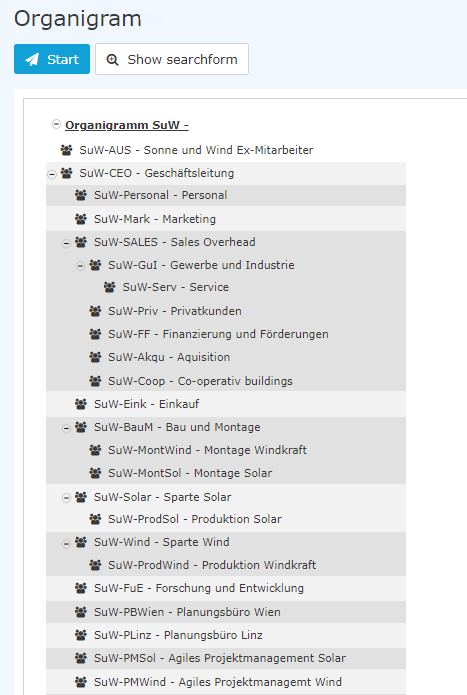
ATTENTION: It is important to understand that when a group is moved, all subgroups of that group are automatically moved as well.
Let us assume that we now want to define the group SuW-Coop as a subgroup of the group SuW-SALES. To do this, we proceed as follows:
Click on the group SuW-Coop with the right mouse button and select "Cut group"...
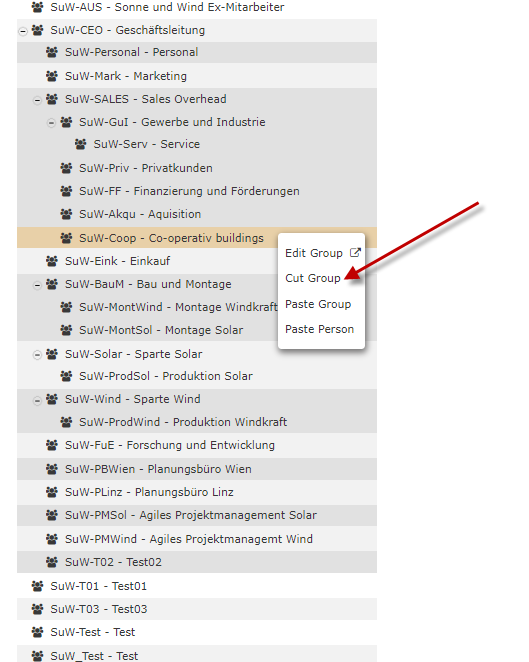
... now right-click on the SuW-PBWien group and select "Insert Grou".
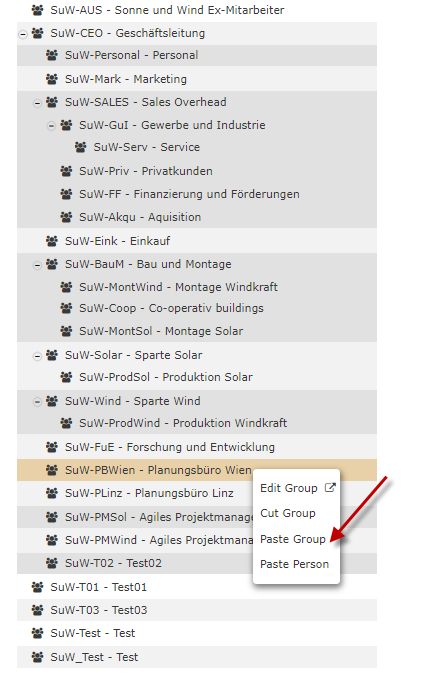
... the result is immediately visible.
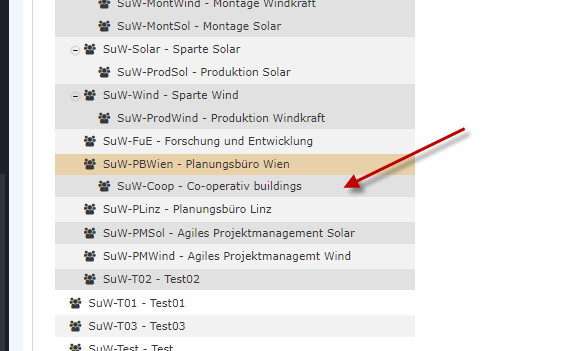
To change the group name and other properties concerning the group, simply select the entry Edit group. You will then automatically switch to the group management view (see FAQ: Change short name / name of a group [link soon to come])
Further information
Further information concerning groups can be found here: Groups
You can find more information on the topic of organigrams under this link: Organigram
Keine Kommentare vorhanden.