Change Password
General
There are three ways to log in to the Webdesk
- SingleSignOn: after the first login, no further password entry is necessary to enter the system.
- Password: this login to the system is activated by the administrator/HR, see "Assigning and changing a password (administrator-side)".[Link will be added soon]
- 2-factor authentication: individual decision of the employee or general decision of the company. [link will be added soon]
In Webdesk, the password can be changed in the following ways:
-
Change of password by the user
User changes his password via a separate menu item in the settings
- Password change by the administrator
Password is reset to a defined default password by the administrator
Password change by user
To access the user settings, please click on your profile picture (avatar) or your username in the top right corner in the browser view.
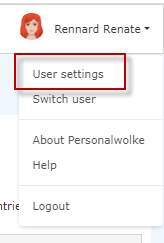
| Vergrößern |
In the "Security" section, the user can change the password under "Change password". In the window that pops up after clicking, the old password and 2x the new password must be entered in the change mask.
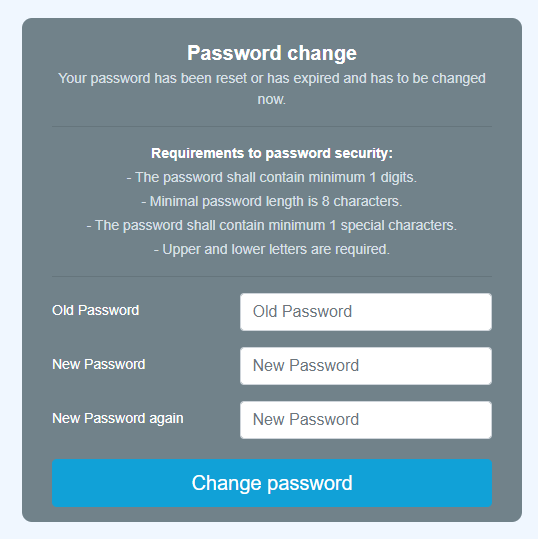
Password reset by administrator
The administrator can change the password for the respective person via Administration --> Person. See Chapter "Assigning and changing a password (administrator side)" [Link will be added soon].
Keine Kommentare vorhanden.